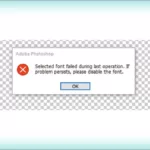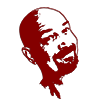- Yep, Amazon is a Spammer
-
It's all in your Account Settings
- Click on "Account" from the top menu drop down
- All settings for your Amazon account opens. Select, "Communication and content".
- Communications and Content
- Select "Email subscriptions"
- Select "Advertising preferences"
- Communication Preferences Center
- Mail Preferences
- Email Preferences
- Get rid of it!
- Alexa Shopping Notifications
- Deals Notifications
- Summary of Amazon Spam Hell
Yep, Amazon is a Spammer
And you agreed to it, but you can change your mind later if you know how to. It’s difficult to reduce Spam in your inbox, but Amazon has account options that let you reduce the spam they send out, like hourly. It gets tiresome having to waste so much time deleting crap. Why not just reduce it from the source.
It’s all in your Account Settings
Click on “Account” from the top menu drop down

All settings for your Amazon account opens. Select, “Communication and content”.

Communications and Content
From this sub-menu all of the settings to reduce your Amazon spam are accessed. In the remainder of our steps these are the menu items that we will be referring to.

Select “Email subscriptions”
In my example you can see that this will also have affiliate subscriptions along with authors whose works you have purchased. Normally authors won’t be selected unless you did on purpose as shown here. There will be items selected without your knowing about it, so you might want to check this page once in a while to clear out things you don’t want notifications for.
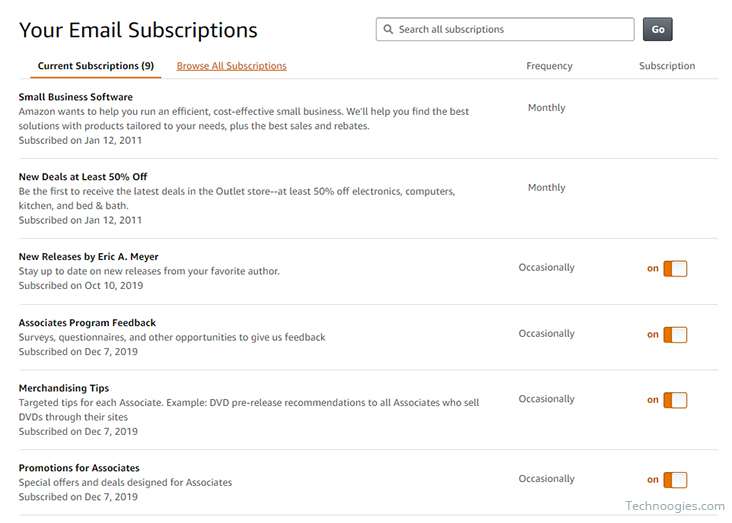
Select “Advertising preferences”
Ever wonder why you keep seeing those things that you searched for only once and they seem to follow you all over Amazon and other websites? There are only two options. Select “Do not show me interest-based ads provided by Amazon”. Buh-bye!
You’re welcome.
One caveat. This is a “cookie based” option. If you clear cookies or switch browsers you’ll have to update this setting again. Sorry.

Communication Preferences Center
Here’s where you can eliminate most of the “Spam” and even the old fashioned spam.
That’s right, “Junk Mail”. Amazon very rarely uses junk mail anyhow.

Mail Preferences
To rid yourself of junk mail select, “Do not send me marketing information by mail.”

Email Preferences
General Settings
This just changes the email type, HTML or Plain-Text. It does nothing for reducing spam.
Promotional Emails
Here’s the biggie. This is where the $^!# hits the fan. Look at all that Spam you opted into without knowing it. Ooof!

Get rid of it!
Select “Do not send me any marketing email for now” and click on “Update”.

Alexa Shopping Notifications
Oh but wait, there’s more. Disable the following two items
- Recommendations & Deals
- Requests to rate products you’ve purchased
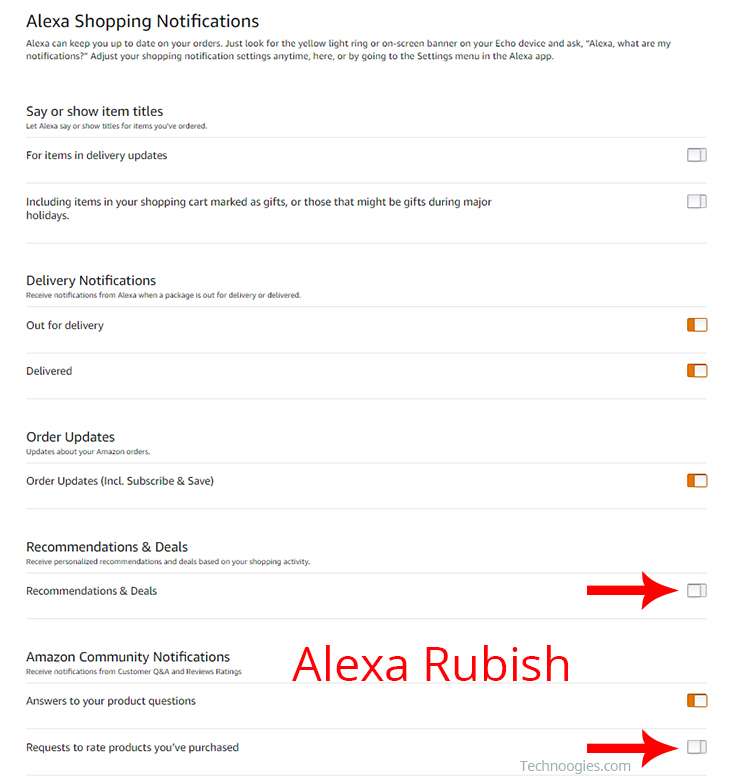
Deals Notifications
This last item is only configurable from your phone. The menu path is the same to get to it. If you’re looking for something in particular but the price is too much, you can set a notification here so that if a bargain on that item comes along you will get notified about it. Handy if you need it, but if you’ve eliminated all other nags this could be where it’s hidden.

Summary of Amazon Spam Hell
There are over 80 plus opt-in’s for spam in your Amazon account, and that is just the hardwired options. That doesn’t even include the “Email subscriptions” and “Deals notifications” settings sections. I’d speculate that this makes them the number one spammer in the world. Prove me wrong.