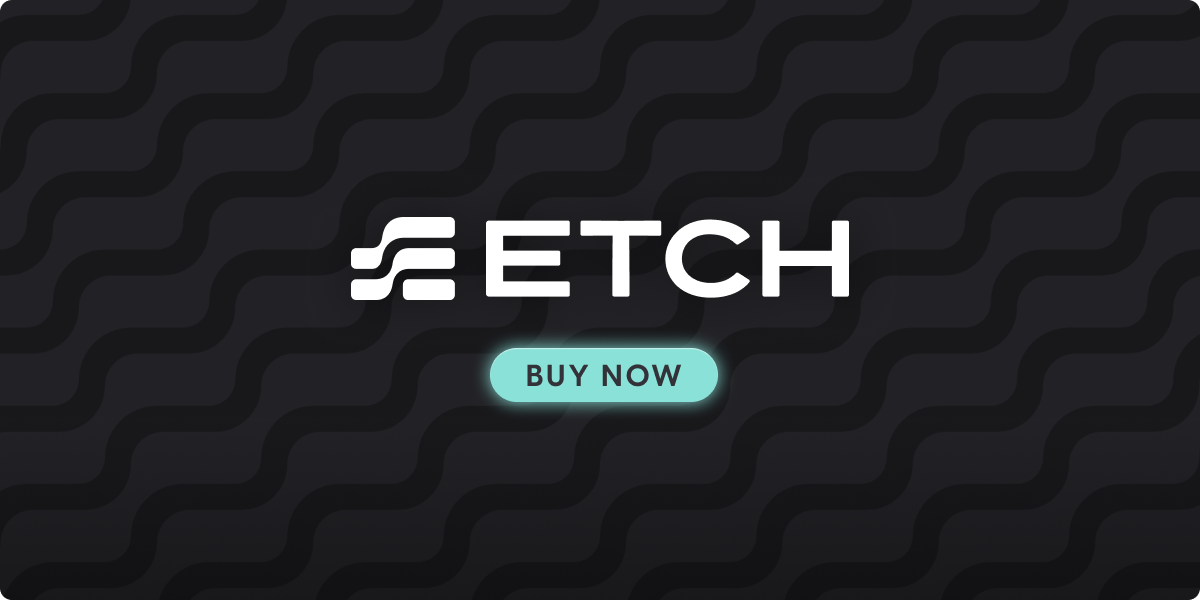A more complete and thorough solution
“There is a mismatch between the tag specified in the request and the tag present in the reparse point”, is the full error message you get after clicking on a folder with a corrupted reparse point.
Sometimes you just can’t delete a file or directory, but let’s not focus on the details of the problem, just the solution. Suffice it to say its usually a file corruption issue; though occasionally it’s caused by too long of a file path structure or reserved name conflict due to some kind of POSIX hell.
Alternate Error
Another reparse point error I’ve had is “location not available, the tag present in the reparse point buffer is invalid”. The solution is the same. Set CHKDSK to run on Reboot, or enter Windows Safe Mode on Reboot and open the command prompt, or by booting to an alternate boot device, which is the sure fire way to fix it if other options fail.
OneDrive Update: 1
OneDrive appears to do this often after deleting large numbers of small files on SSD drives. Wish I knew why. Try pausing OneDrive first and then deleting those large numbers of small files.
OneDrive Update: 2
OneDrive also hits reparse errors when “Free up space” is used causing error 0x80071129.

I just ran into such a problem trying to delete a folder from OneDrive and it’s sub-folders. It would not give me an error and would not remove the folder in my Windows 10 workstation. Not until I navigated down to the bottom directory and tried to delete the specific sub folder did I obtain the error above. Undeterred, I tried to delete it from the command line with rm and got this, “rm: cannot remove ‘src’: Input/output error“.
So I set the dirty bit to run chkdsk C: /f /r on the reboot. These switches do two things, /F is the repair switch, /R checks for bad sectors and copies the data to a new location and takes a long time to run, so use it as a last resort. But I couldn’t get it to run. It would go through the motions, but you can’t chkdsk C: /f /r on a nearly 1 TB volume in 14 seconds. I tried about all of the chkdsk variations, but couldn’t achieve a real scan and couldn’t delete the folder. Strange, but to be resolved later (Bad NvME drive?). I suspect that I’m not the only one who’s had this problem.
CHKDSK Issue Update:
Why CHKDSK wouldn’t run? ADATA SSD drives do not work with AMD onboard Raid 0 and probably variations similar to this. Use Samsung SSD.
CHKDSK Info
CHKDSK /?
Displays the help dialog and provides the following
/F
Fixes errors on the disk.
/V
On FAT/FAT32: Displays the full path and name of every file on the disk.
/R
Locates bad sectors and recovers readable information (implies /F, when /scan not specified).
/L:size
NTFS only: Changes the log file size to the specified number of kilobytes. If size is not specified, displays current size.
/X
Forces the volume to dismount first if necessary. All opened handles to the volume would then be invalid (implies /F).
/I
NTFS only: Performs a less vigorous check of index entries.
/C
NTFS only: Skips checking of cycles within the folder structure.
/B
NTFS only: Re-evaluates bad clusters on the volume (implies /R)
/scan
NTFS only: Runs an online scan on the volume
/forceofflinefix
NTFS only: (Must be used with “/scan”) Bypass all online repair; all defects found are queued for offline repair (i.e. “chkdsk /spotfix”).
/perf
NTFS only: (Must be used with “/scan”) Uses more system resources to complete a scan as fast as possible. This may have a negative performance impact on other tasks running on the system.
/spotfix
NTFS only: Runs spot fixing on the volume
/sdcleanup
NTFS only: Garbage collect unneeded security descriptor data (implies /F).
/offlinescanandfix
Runs an offline scan and fix on the volume.
/freeorphanedchains
FAT/FAT32/exFAT only: Frees any orphaned cluster chains instead of recovering their contents.
/markclean
FAT/FAT32/exFAT only: Marks the volume clean if no corruption was detected, even if /F was not specified.
The /I or /C switch reduces the amount of time required to run Chkdsk by skipping certain checks of the volume.
The Solution
Warning Notice
Be sure to save your work before you proceed with any of these solutions.
Solution 1: CHKDSK On Reboot
From the Windows Start Menu type “CMD” in the “Search Bar“, then select “Run as administrator“.

Older Windows Version?
If your Windows isn’t showing “Run as administrator” then right click on the CMD icon and select it from the context menu.
At the command prompt type “CHCDSK C: /F /R“, press enter and then press “Y” to acknowledge you would like CHKDSK to run on a Reboot. Save your work and rebook the system. You should be able to manage your files now.
Drive Letter Change
If the error is on a different drive letter then use that in your CHKDSK command.
Example: CHKDSK F: /F /R
Solution 2: Safe Mode Command Prompt
If your corrupted file system is on the same drive that Windows is installed on and a simple reboot scan isn’t working then the next best options are Safe Mode or an alternate boot media, like a USB drive with one of the options further below.






Info Notice
The system drive is usually Drive D: when using Safe Mode Command Prompt, but if it’s a weird machine, it could be another drive letter. Just type E: and press enter. Type in DIR and press enter. If there isn’t a folder named Windows present then you are not on the system drive. Repeat this with each letter of the alphabet until you find the drive you want. In even stranger scenarios, your data might not be on the system drive. Good luck warrior, you have a major battle then.
I would just find every drive letter in that situation and run CHKDSK /F on each one.
If That Didn’t Work, Then . . .
Solution 3: Run CHKDSK From Boot Media
Use Boot media with Windows PE or Windows RE to run CHKDSK from. For reasons unknown, the CHKDSK on the reboot doesn’t fix the reparse points in the file system. To be fair, the native OS has worked for some, but has never worked for me, so I just use an alternate boot device and run CHKDSK from it.
Some Alternative Boot Options
- Hiren’s BootCD PE
- Microsoft PE (Instructions)
- Active Boot (Costs some moolah, but easy to load drivers with)
I’ve been using Active Boot for more than 15 years so I opted to boot to a USB drive with raid drivers installed. This allowed me to run a full CHKDSK with CHKDSK (DriveLetter): /scan /perf. Problem solved and the folder was able to be deleted. Now to figure out why the native OS couldn’t run CHKDSK. The results will look something like this if there is a reparse error involved.
Solution 4: Reset OneDrive
To reset the OneDrive desktop sync app in Windows
- Open a Run dialog by pressing Windows key
 and R.
and R.
- Copy this and paste it into the dialog window, then press OK.
%localappdata%\Microsoft\OneDrive\onedrive.exe /reset
If you see a “Windows cannot find…” message, copy and paste this instead, then press OK.
“C:\Program Files\Microsoft OneDrive\onedrive.exe /reset”
If you see a “Windows cannot find…” message, copy and paste this instead, then press OK.
“C:\Program Files (x86)\Microsoft OneDrive\onedrive.exe /reset”
(Be sure to keep the quotes when you copy and past, or type this in the command line.)
- Manually restart OneDrive by going to Start
 , type OneDrive in the search box, and then click on the OneDrive desktop app.
, type OneDrive in the search box, and then click on the OneDrive desktop app.
From Reset OneDrive (microsoft.com)
OneDrive Reset Notes
+ Resetting OneDrive disconnects all your existing sync connections (including personal OneDrive and OneDrive for work or school if set up). You won’t lose files or data by resetting OneDrive on your computer.
+ If you had chosen to sync only some folders before the reset, you will need to do that again once sync has completed. Read Choose which OneDrive folders to sync to your computer for more information.
+ You will need to complete this for your personal OneDrive and OneDrive for work or school.
Your results should resemble this
The type of the file system is NTFS. Stage 1: Examining basic file system structure ... Deleting corrupt attribute record (0xC0, "") from file record segment 0x1A97CB. Deleting corrupt attribute record (0xC0, "") from file record segment 0x1F65EC. Deleting corrupt attribute record (0xC0, "") from file record segment 0x22735D. 2488832 file records processed. File verification completed. 22125 large file records processed. 0 bad file records processed. Stage 2: Examining file name linkage ... Correcting reparse point file record segment 1A97CB. Correcting reparse point file record segment 1F65EC. Correcting reparse point file record segment 22735D. Deleting an index entry from index $R of file 1A. Deleting an index entry from index $R of file 1A. Deleting an index entry from index $R of file 1A. 712194 reparse records processed. 3043510 index entries processed. Index verification completed. 0 unindexed files scanned. 0 unindexed files recovered to lost and found. 712194 reparse records processed. Stage 3: Examining security descriptors ... Security descriptor verification completed. 277340 data files processed. CHKDSK is verifying Usn Journal... Usn Journal verification completed. Windows has made corrections to the file system. No further action is required.