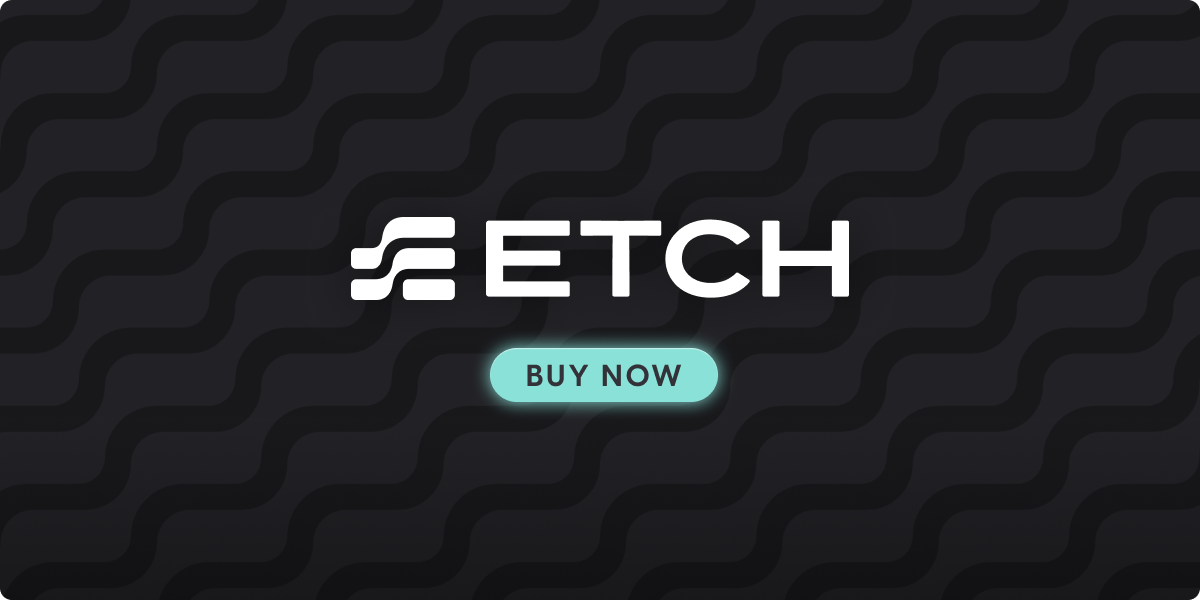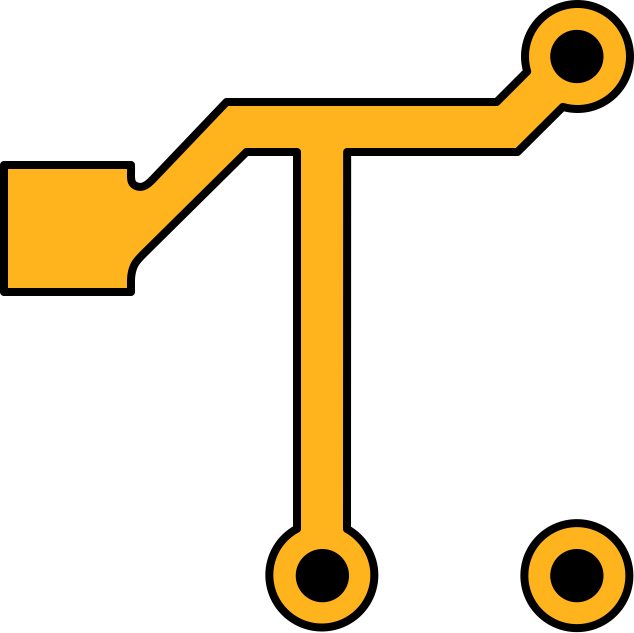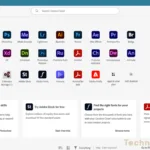Add a header to begin generating the table of contents
Why does Microsoft make setting up 2008 Terminal Server such a convoluted configuration? After doing all of the obvious things for setting up access, like adding users to the “Remote Desktop Users” group, putting the license server in the “Terminal Server License Servers” group, and putting the “Remote Desktop Users” group into the “Default Domain Policy” under “Computer Configuration > Policies > Windows Settings > Security Settings > Local Policies/User Rights Assignments > Allow log on through Terminal Services”. I still kept getting a login error, “The connection was denied because the user account is not authorized for remote login.” It was always access denied no matter what I tweaked. 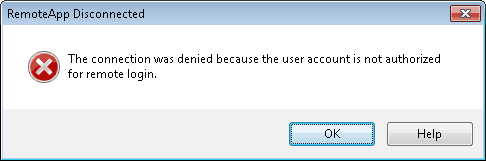
All I found from the web alluded to doing all of the things I’d already done, as mentioned before. When I couldn’t find the answer on the web, I just kept poking around the server. The answer is by adding your “Remote Desktop Users” group, or whatever group you want to use for remote login, to the same dialog as you would on a Windows workstation. I know, you’d think remote access to a terminal server would be done entirely in the terminal server management tools.
There are several ways to get there.
1. From “Server Manager” click on “Configure Remote Desktop”.
2. Right click “Computer”, then “Properties”, and lastly “Remote Settings” in the left panel. This brings up the “System” dialog shown here. 
3. You can get to “System” from “Control Panel” too.
This will then open “System Properties” with the “Remote” tab showing.
Last step. Click on “Select Users” from the “System Properties” dialog. Add your group or individual users if you like and save it.
– Cory L. Curtis
Originally Posted: By Cory Curtis on April 28th, 2011 at 1:43 am (Some corrections applied)