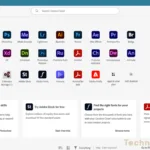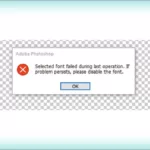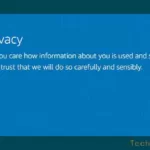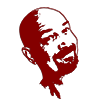There are several ways to convert a PowerPoint (PPT) file into a video
I usually post solutions to weird technical issues, but my niece asked me if I had a way to convert a PowerPoint presentation to video for her Nanna’s funeral. I do not use PowerPoint. Not because I dislike it or anything like that, I just don’t have the need. I looked at my own software first and thought, “There must be an easier way.” There is, just use PowerPoint.
PowerPoint Export
- Use the built-in video export feature in PowerPoint:
- Open the PowerPoint presentation that you want to convert.
- Click on the “File” menu and select “Export.”
- Select “Create a Video” from the options on the left
- In the “Create a Video” window, select the desired options for the video (e.g., timing, slide size, and narration).
- Click the “Create Video” button to start the conversion process.

Note on PowerPoint
Each PowerPoint version has different ways to do this.
Office 365 – Turn your presentation into a video – Microsoft Support
Office 2016 ~ 2019 – Turn your presentation into a video – Microsoft Support
Office 2010 – Turn your presentation into a video – Microsoft Support
But is you don’t have access to PowerPoint then these are some of your other options.
Online Cloud Service
Note – Online Services
Most online file converters have a free option but usually have size limits. They typically have month to month or yearly account options, but some have the ability to purchase an amount of data or number of files to convert.
- Use a cloud-based conversion service:
- There are also several online conversion services that allow you to convert PPT files into video formats without the need to download any software.
- Some popular options include:
- To use a cloud-based service, you will need to upload your PPT file to the website and select the desired video format and quality settings. The service will then convert your file and allow you to download the resulting video.
Video Editing Software
- Use a third-party video editing software:
- There are several software programs available that can convert PowerPoint presentations into videos.
- Some popular options include:
- Camtasia
- Adobe Premiere Elements
- Free Video Maker | Create & Edit Your Videos Easily – Animoto
- To use one of these programs, you’ll need to first export your PowerPoint presentation as a series of image files (e.g., JPEG or PNG). To do this, click the “File” menu, then select “Save As,” and choose “JPEG” or “PNG” from the “Save as type” drop-down menu.
- Next, open the third-party software and import the image files into a new project. From there, you can use the software’s tools to add transitions, narration, and other effects to create a video.
Video Converter Software
- Use a third-party video converter:
- There are many video converter tools available online that can convert PPT files into video formats such as MP4, AVI, and MOV.
- Some popular options include:
- To use a third-party converter, you will need to first download and install the software on your computer.
- Follow the instructions provided by the converter to import your PPT file and choose the desired video format and quality settings.
Summary
Each method will produce varying results. It is good to try each one to see which one will produce the best results for your needs.
No matter which method you choose, it is important to familiarize yourself with each tool and that you follow the instructions provided carefully to ensure a successful conversion.